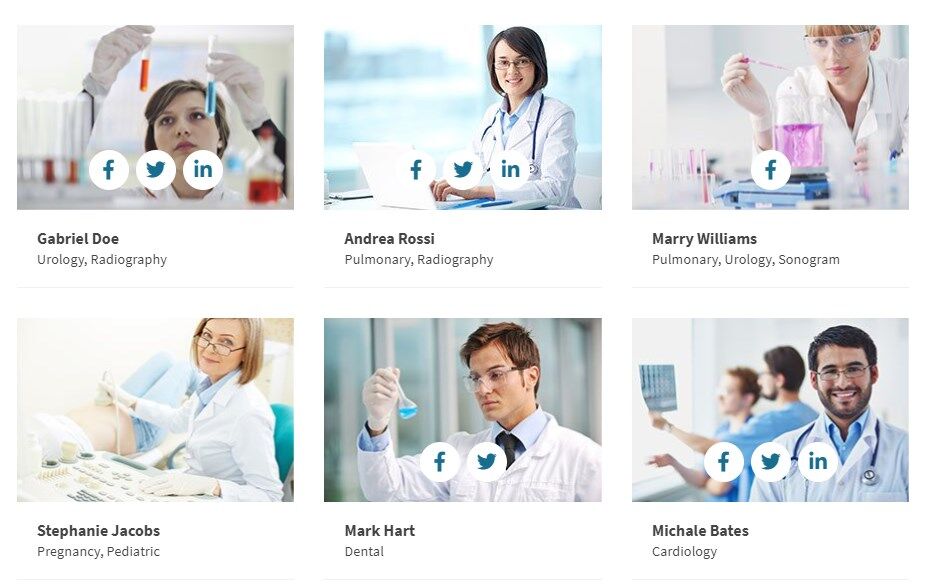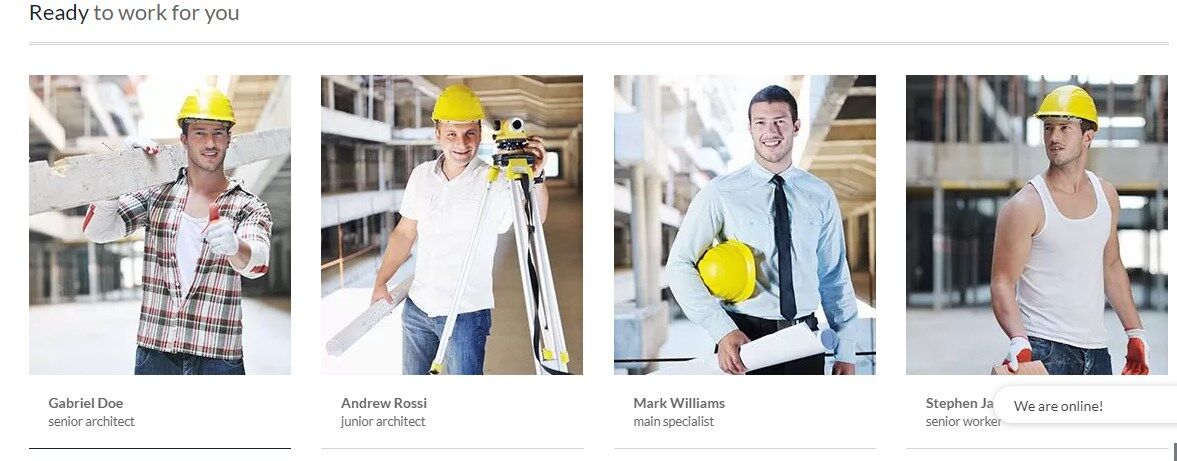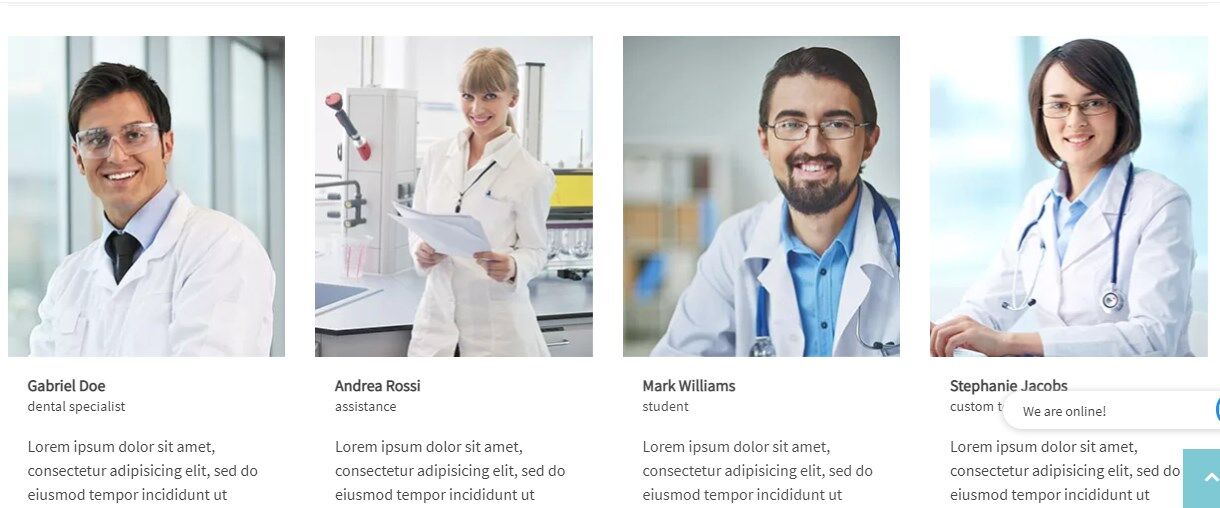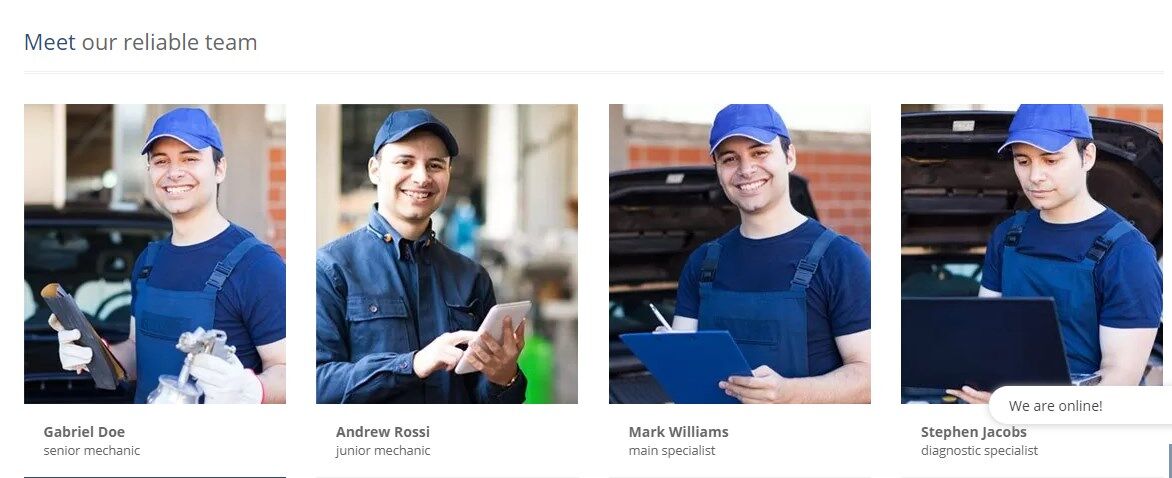Services WordPress Theme tutorials - How to manage team profiles?
How to manage team profiles in the Services WordPress theme?
PE Services WordPress theme demo site includes the section with team members’ profiles like on the example below.
This section is based on the PE Team Carousel widget.
How to create team profiles?
Profiles need to be created first. For this purpose, open your WordPress Dashboard and navigate to “Members.”
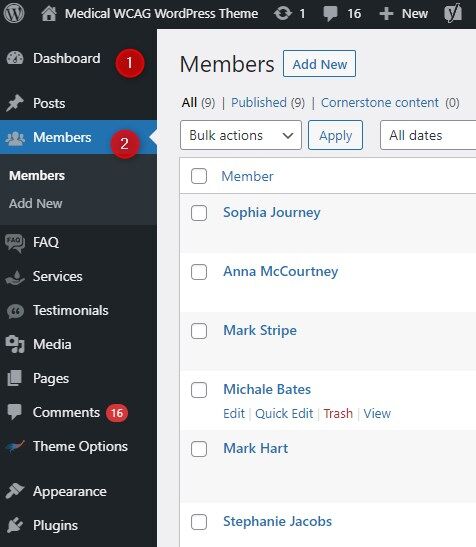
Each profile can contain a rich set of information, including:
- Name
- Description
- Member info (profession, social channels links)
- Contact data
- Opening hours
- Image
After creating a list of profiles, it’s time to display them in the chosen position on the website.
How to display team members on the front page?
In your WordPress dashboard, navigate to the “Appearance” -> “Widgets” and find PE Team Carousel on the list.
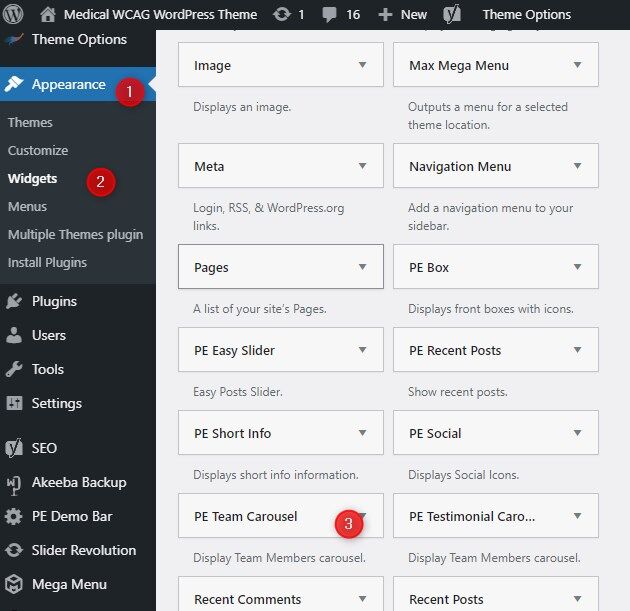
Let’s see the PE Team Carousel settings:
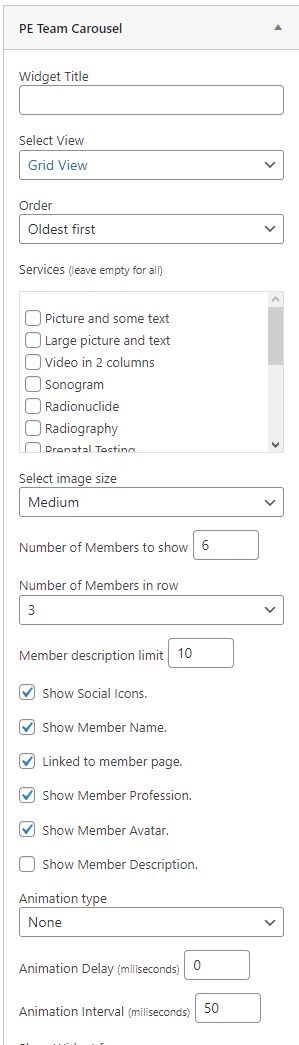
The widget allows you to display selected options taken from the profile view. It's helpful if you are planning to display many arrangements for the related for example to different profession in the company.
- Widget title
- Type of view: Carousel View or Grid View
- Order
- Services - This setting allows you to display users from a specific profession. You can select it from the list. If you do not select any, it will display all professions.
- Image size: thumbnail, medium, large
- Number of Members to show
- Number of Members in one row
- Member description limit
- Show or hide Social icons
- Show or hide Member name
- Show or hide Member profession
- Show or hide Member avatar
- Show or hide Member description
The PE Team Carousel is used for:
PE Services Clinic Demo version - the widget is assigned to sidebar Top 3
PE Services Constructions Demo version - the widget is assigned to sidebar Top 3
PE Services Dental demo version - the widget is assigned to sidebar Content Top
PE Services Car Mechanic demo version - the widget is assigned to sidebar Top 3