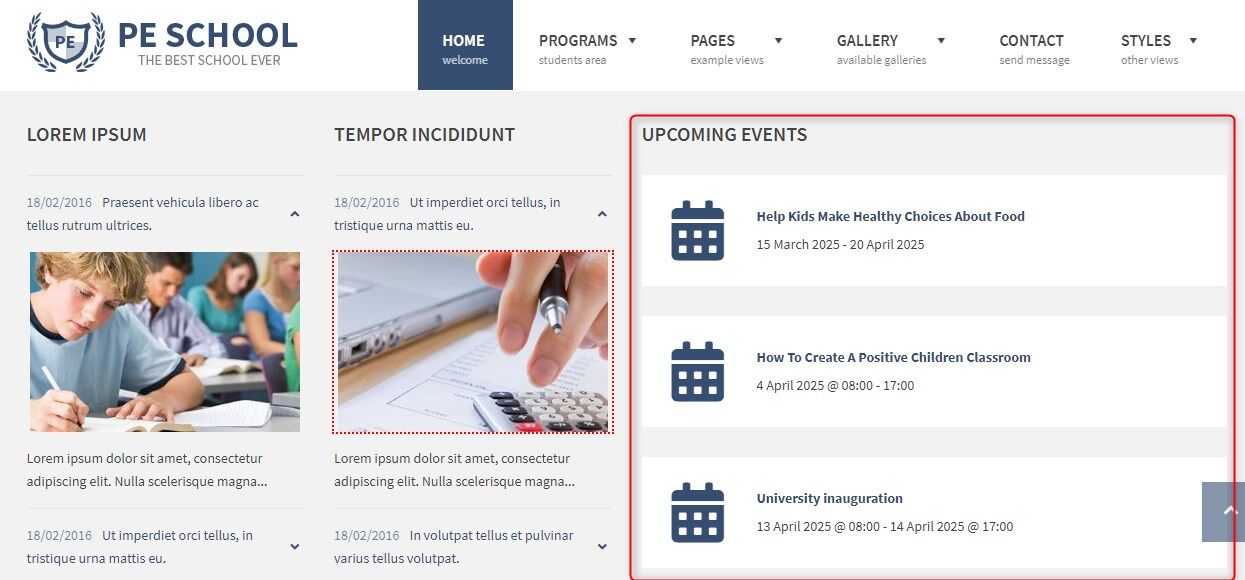School WordPress Theme tutorials - How to manage upcoming events?
How to manage upcoming events in the School WordPress theme?
The PE School WordPress theme demo site contains a front-page widget where upcoming events are displayed.
How to manage events?
You need events to display them using the widget. Events can be easily managed in the WordPress dashboard. All settings related to events you’ll find in the “Events” item.
Open your WordPress dashboard, and navigate to “Events.”
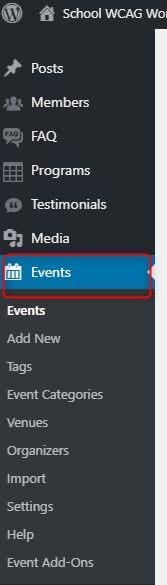
Open it, and you will see the list of created events. We’ve made some events already, but of course, you can create and manage your events list.
As you can see in the example below, there is a list of events, including their start date.
Check Events calendar documentation here.
How to manage events widget?
After creating a list of events, you can display them on the front page. For our demo example, we’ve used the “Events list”- a widget that displays upcoming events.
Open your WordPress dashboard, and navigate to “Appearance” -> “Widgets,” and find “Events list” from available widgets.
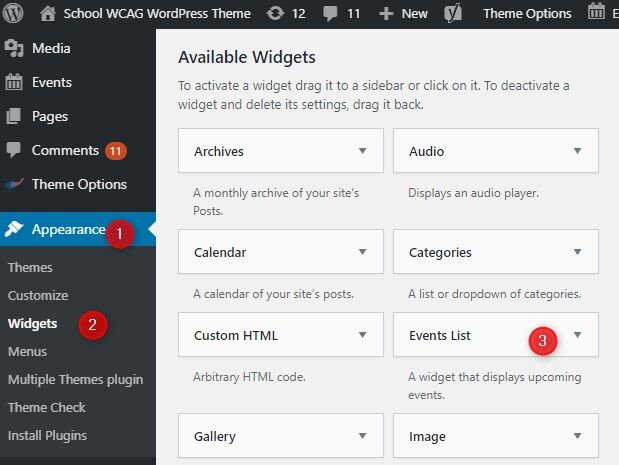
You can place the widget wherever you want, but we’ve put it in the “Bottom 1” position for our example.
Let’s see the widget settings:
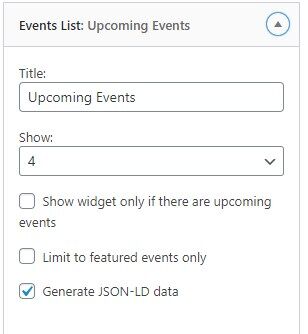
Title - enter the widget title
Show - choose the number of events to display
Show widget only if there are upcoming events - yes/no
Limit to featured events only - yes/no
Generate JSON-LD data - yes/no