How to update Wordpress?
Backup WordPress website
Maybe it's boring but first of all, you need to make a backup WordPress website before the update process to the major WordPress release. It's better to sacrifice these few minutes than lose your work or look for web development company.
Automatic WordPress updates
Since Wordpress 3.7 you don't need to click Update Now when "small" update is coming up, for example from Wordpress 4.8 to 4.8.1 series. WordPress will apply the update without your help. Remember that major feature releases need to you click Update Now.
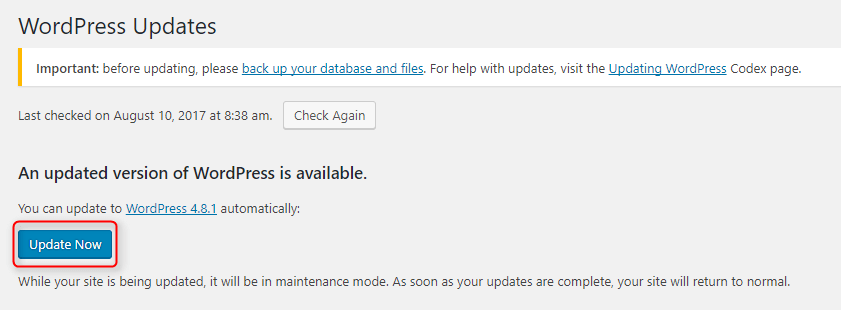
Files owner for WordPress installation
Wordpress will determine how to update your installation.
- If your files are owned by web server update process will be very quick.
- On some servers, files are owned by FTP (sometimes for security reasons and sometimes because of a wrong server configuration). If your server is configured that way you will be prompted by Wordpress to enter FTP credentials.
Unsuccessful WordPress update
If you see nag screen failed update you need to update WordPress manually and then remove file .maintenance from main Wordpress directory to remove nag screen.
Manual WordPress update
To manually update WordPress website you need to follow these steps:
- Download recent version of Wordpress
- Unzip this package
- Deactivate all your plugins
- Remove wp-includes and wp-admin directories from your existing Wordpress installation
- Upload wp-includes and wp-admin directories from unzipped package to your WP installation
- Upload files and directories from new wp-content directory to your existing wp-content directory (you will need to override many files)
- Upload all files from root of the new Wordpress package to your main WP directory (you will need to override files)
- Login to backend using URL www.yoursite.com/wp-admin. If database update will be necessary you will get link www.yoursite.com/wp-admin/upgrade.php. Enter it and follow the instructions.
- Activate your plugins
- If you are using some cache plugin you need to clear cache at the end of the process
- If you have problem with login to backend please clear cookies in your browser
I hope that this process is quite easy for You. Remember that the manul update is required rarely so Wordpress update is super easy for most users.