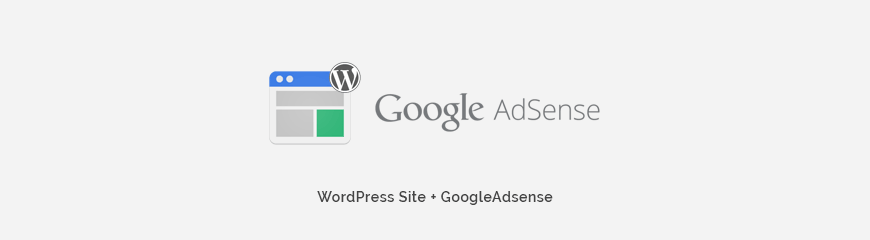
How to add Google AdSense to WordPress site?
Google AdSense is a very good way to monetize your website. Adding a Google AdSense to your WordPress site is very easy, it means that you can start making money very quickly! Read the short tutorial and check how to add Google AdSense in WordPress. We explain how to place ads using a text widget.
What is Google AdSense?
It's a free advertising service from Google, purposed for all website owners who want earn money through text, image or video advertisements. It happens each time when site visitors (users) view (per-impression) or click (per-click) the ad on the website.
The advertisements are managed by Google, so for a proper work website publisher must have a verified AdSense account. There are currently many different AdSense programs to choose from.
How to start with AdSense?
First thing you need to do is sign up for a Google AdSense account. If you have Gmail account account - you may use it.
Check the following resources to find important information about the way to create and configure a google adsense account.
You will need the adsense code to use in WordPress, so it's necessary to configure the account and generate the code.
How to add WordPress Google Adsense to a theme using a text widget?
In the standard WordPress text widget you can insert almost anything you want:
First of all it's important to select the place where you want to show the ad. Check the list of available theme positions and choose between sidebars, footers, and other sections of your pages on the margins.
Very popular place is the sidebar.You can achieve it by using a WordPress widgets.
If you have added a specific ad code or HTML code to your site but it does not work, check if:
What is Google AdSense?
It's a free advertising service from Google, purposed for all website owners who want earn money through text, image or video advertisements. It happens each time when site visitors (users) view (per-impression) or click (per-click) the ad on the website.
The advertisements are managed by Google, so for a proper work website publisher must have a verified AdSense account. There are currently many different AdSense programs to choose from.
How to start with AdSense?
First thing you need to do is sign up for a Google AdSense account. If you have Gmail account account - you may use it.
Check the following resources to find important information about the way to create and configure a google adsense account.
You will need the adsense code to use in WordPress, so it's necessary to configure the account and generate the code.
- Google Adsense sign up
- Goggle Adsense sign up using your Google account
- Sign up for AdSense via YouTube
- Generate Adsense code
How to add WordPress Google Adsense to a theme using a text widget?
In the standard WordPress text widget you can insert almost anything you want:
- normal text
- images
- shortcodes
- HTML code
First of all it's important to select the place where you want to show the ad. Check the list of available theme positions and choose between sidebars, footers, and other sections of your pages on the margins.
Very popular place is the sidebar.You can achieve it by using a WordPress widgets.
- Open your Wordpress admin area.
- Go to go to Appearance -> Widgets.
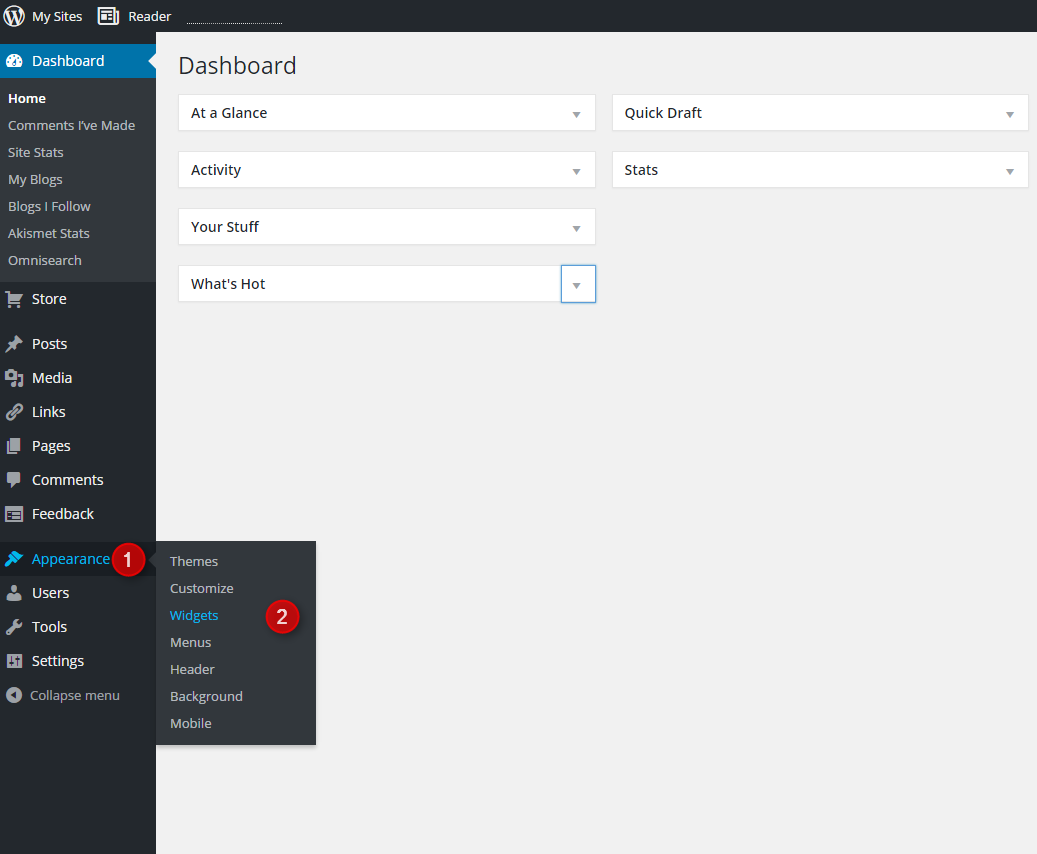
- Go to the Text widget and click add.

- Give the widget a title, paste the AdSense placement code to the body of your text widget and choose the proper widget position. Click Save.
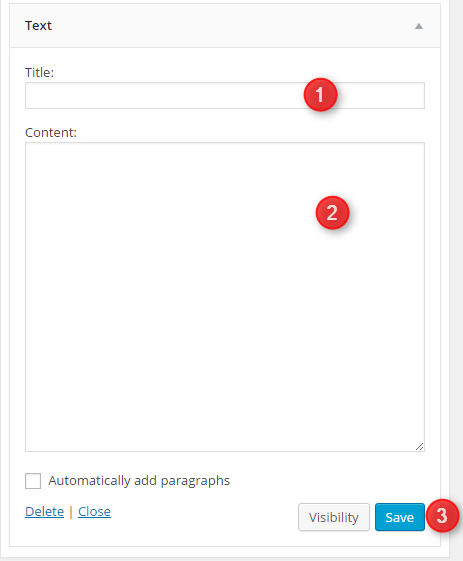
If you have added a specific ad code or HTML code to your site but it does not work, check if:
- you have implemented the code properly
- your ad code is active (at your Google Adsense account)
Remember that if you are using Google AdSense, it might take some time before the ad will appear.
Like the tutorial? Please share! :)