How to add a menu?
In this tutorial I would like to show you how to create and manage menus in WordPress. First thing you should know is that you can create as many menus as you need, but WordPress menu locations depends on a theme. Most of themes provides at least one WordPress menu location but if your theme does not have any locations you can use WordPress custom menu widget.
How to add menu in wordpress?
Go to WordPress backend and navigate Appearance > Menus to the the following page:
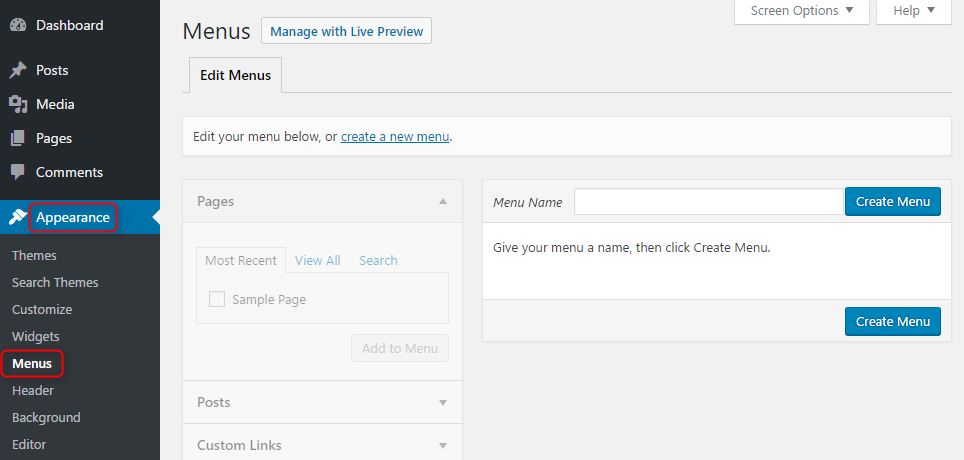
Add WordPress menu by entering menu name and clicking Create Menu.
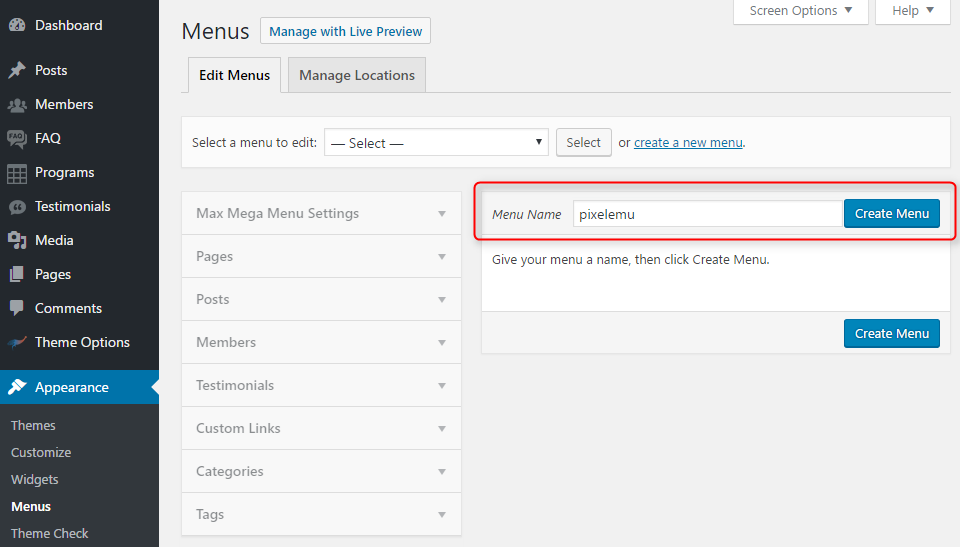
Add menu items in WordPress
Once WordPress menu is created you may add menu items now (links) to create navigation menu.
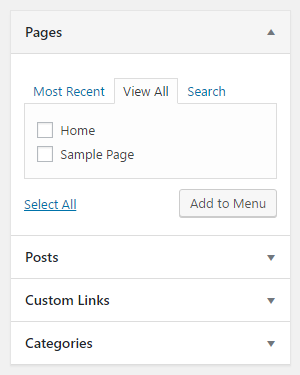
Choose from the list of all available posts, pages, categories, tags also custom created types, additional taxonomies or just create custom links.
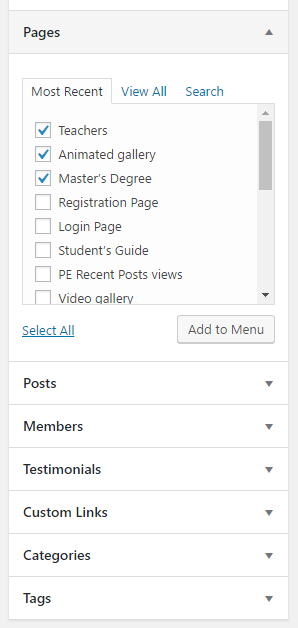
Select items which you like to add and click Add to menu.
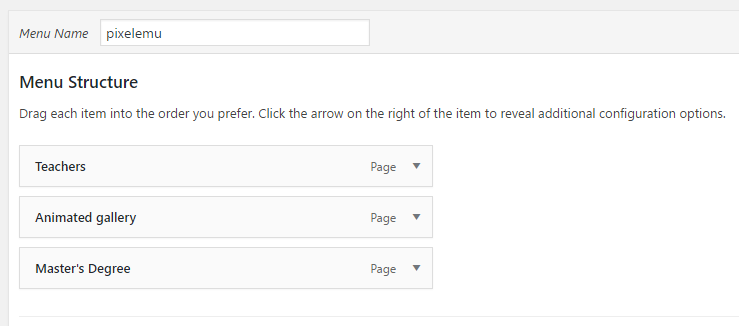
Of course you can create as many menu items as you need. Example:
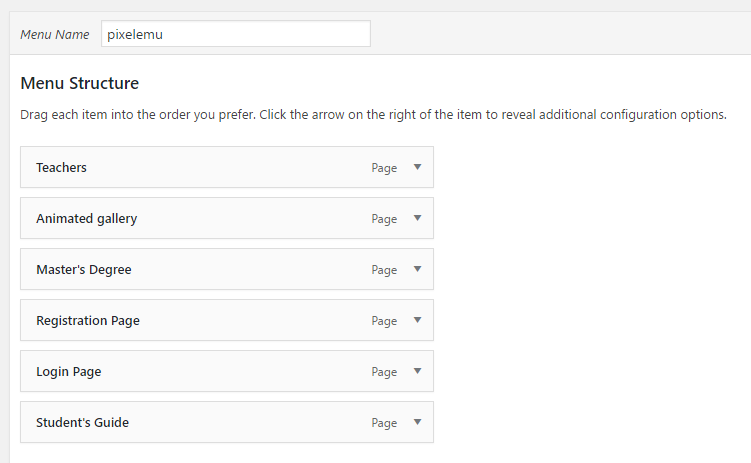
After collecting all menu items in the WordPress menu you may change menu items ordering or set nested items by drag and drop mechanism. In this way you may create nested menus called drop-downs.
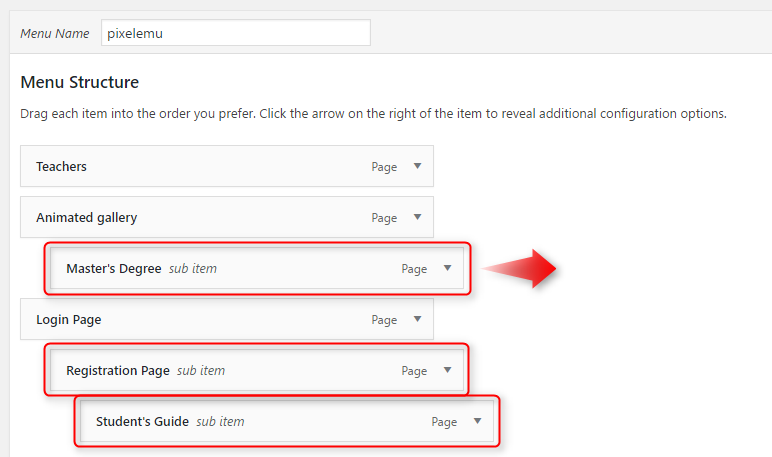
WordPress menu item settings
On the menu item click you will see item settings, where you may change menu item label, title attribute or remove selected item.
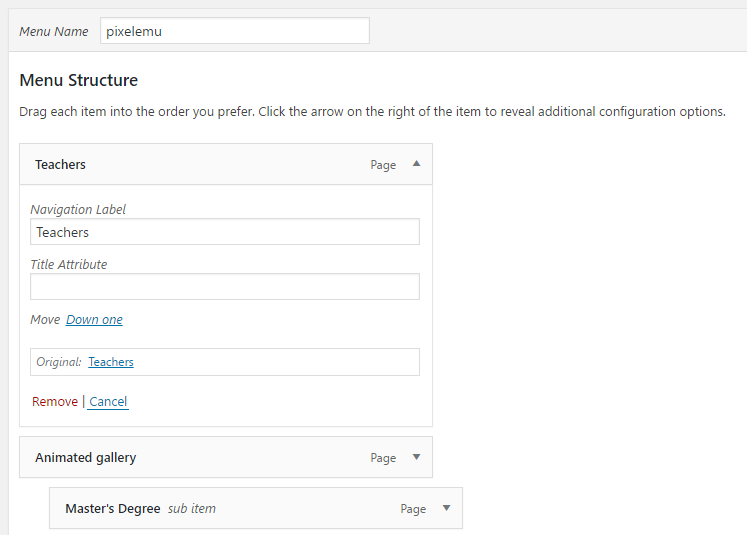
WordPress menu location
Once you have all items includes to the WordPress menu, the final step is to set menu location.
Menu locations depends on a theme structure.
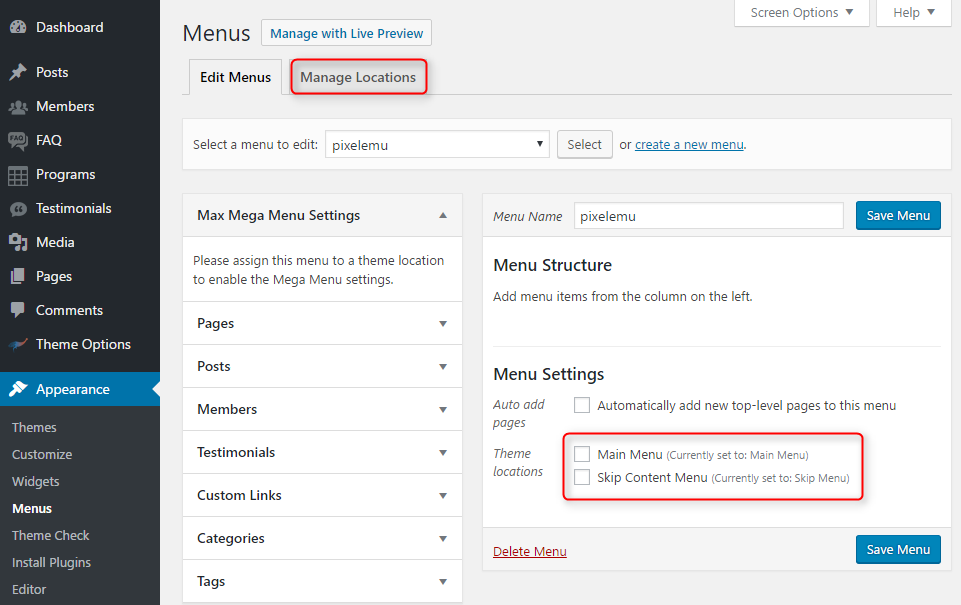
To choose menu location you can navigate to Menu Locations or select location from the list.
Remember to finally save the settings.
After assigning the menu to the location, check the result on page.
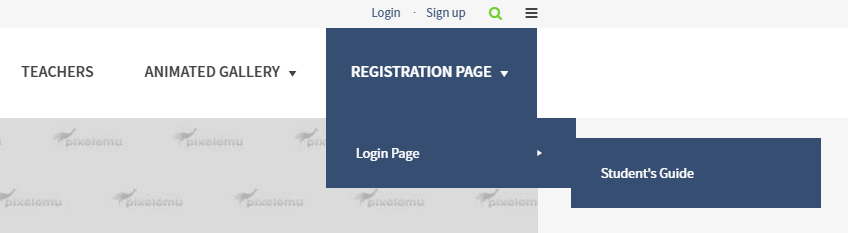
The WordPress menu design the same as location depends on current active theme. It's the example of WordPress School theme on the above screenshot.
Add a menu in a widget area
To publish menus as widget navigate to Appearance > Widgets, select Custom Menu and choose sidebar.
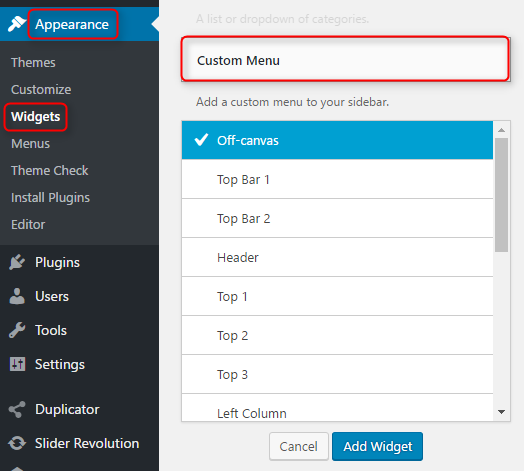
Now, in WordPress widget settings you can select menu to display.
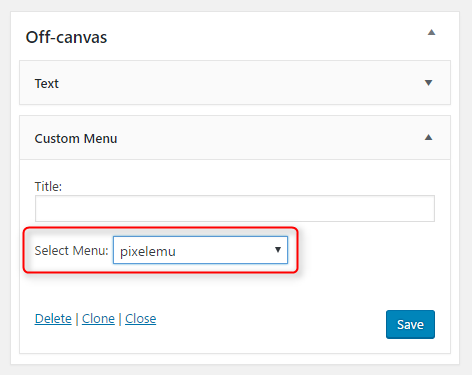
Final words
When you are creating a menu in WordPress, remember to make it as simple as possible. Do not overwhelm your guests with thousands of links. Always test your navigation to make sure it is logical and provide easy access to most important parts of your page.