How to install a WordPress theme?
People think that installing new themes in WordPress is easy and... that's true :-) But remember that every new theme change website's look and functions. For example, in an old theme, you have the ability to add new items in Custom Post Type - FAQ so you can display these items on the frontend as a good looking accordion. A new theme may or may not have this ability.
You have 3 options to display themes in WordPress.
Install WordPress theme via theme search in WordPress dashboard
There is an option to install free WordPress theme from wordpress.org site. As a beginner, you may try that WordPress themes but usually, they are not advanced and flexible like a pro WordPress themes that you may buy for a low price.
- Go to Appearance > Themes section
- Click Add New
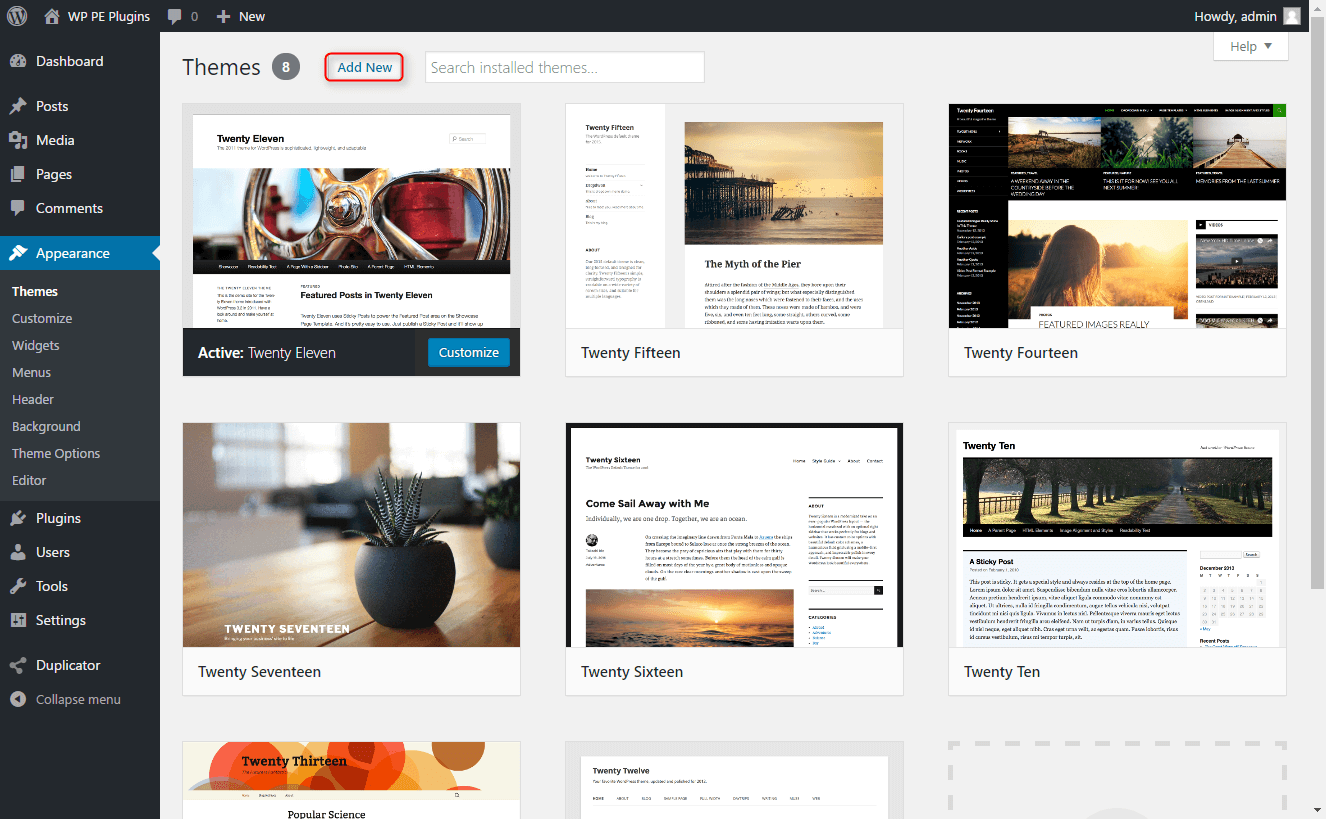
- Now you see themes available to install from wordpress.org. Click on Feature Filter and you will see filters that can help you find the desired theme.
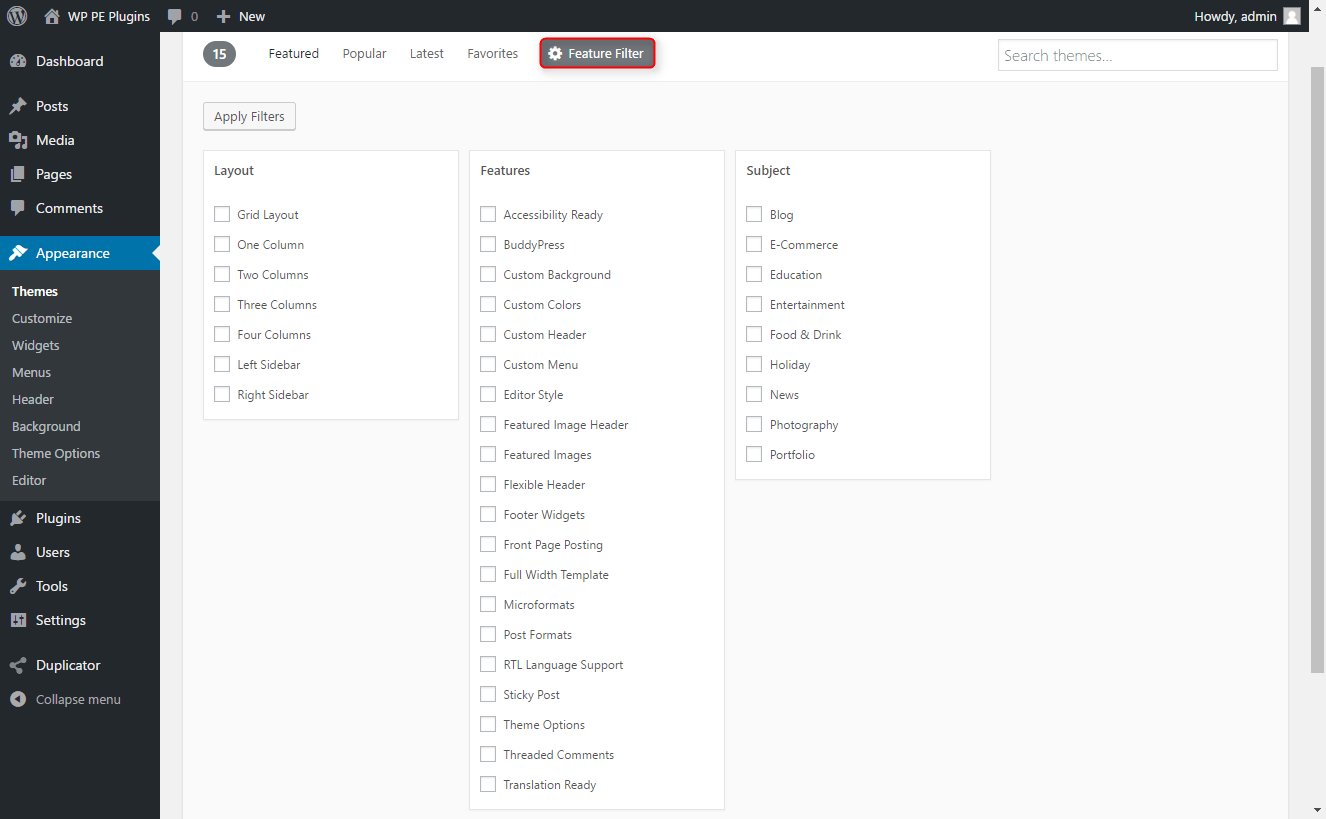
- When you have selected some filters click on Apply Filters.

- You can also use simple WordPress theme search if you know name of your desired theme

- After hovering on a theme you will see a button Install. Click on it.

- After installing theme please click Activate
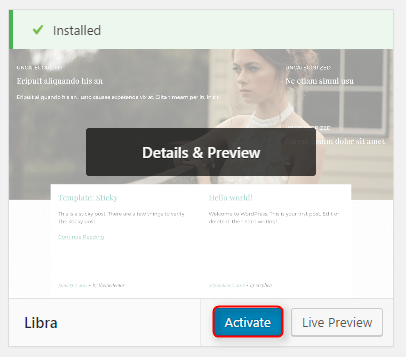
Install Wordpress theme via upload method in WordPress dashboard
If you purchase the WordPress theme from any WordPress theme provider then you need to install it via upload method.
- Navigate to Appearance > Themes section
- Click Add New and select the Upload Theme button
- Choose the theme_file.zip file and press Install Now

- Once the theme is installed you need to activate it by pressing Activate

Install WordPress Theme Via FTP
If you have WordPress theme package you may install it manually via FTP.
- Go to your server using FTP client, ex. Filezilla.
- Navigate to the wp-content/themes folder of your WordPress installation
- Upload theme_name directory from downloaded package to wp-content/themes/.
- Access your WP Dashboard and navigate to Appearance > Themes section to activate the theme