WordPress user roles.
WordPress has a built-in role management system so we can decide what our users can do. Predefined roles are an administrator, editor, author, contributor, a subscriber.
Administrator WordPress role
The most powerful user's role. This user can do anything including creating posts, publish posts, delete posts of other users, even remove other administrators. This role should be reserved only for site owner (a site administrator) because of its significant permissions.
Editor WordPress role
Editors can add, publish, edit, delete any of post types including posts of other users. They also have full access to comments. However, editors can't install plugins, themes, change website settings, add or delete users.
Author WordPress role
Authors can add, edit, publish and delete their posts. They can also read comments (even pending). However, they can't create new categories. Authors don't have access to site settings, themes, plugins. It's a good role for the user that create articles for us but remember that authors can delete their posts.
Contributor WordPress role
Contributors can create, edit their posts but they can't publish them. They can choose existing categories but can't add the new ones. Contributors can see even pending comments but can't approve or delete them. The weakness of this role is the inability to upload files.
Contributors can't install plugins, themes, change website settings, add or delete users.
Subscriber WordPress role
A subscriber is a user with the lowest privileges. The only ability for them is log in to a website and edit own profile (without changing password). It's useful when we want to show post only for registered users and prevent for comments from bots.
Edit and create the new roles
Thre is a possibility of edit WordPress roles or creating new if existed are not enough for us. We can use plugin Capability Manager Enhanced. After installing and activate this plugin go to Users -> Capabilities. Then select user role that you want to edit and click Load.
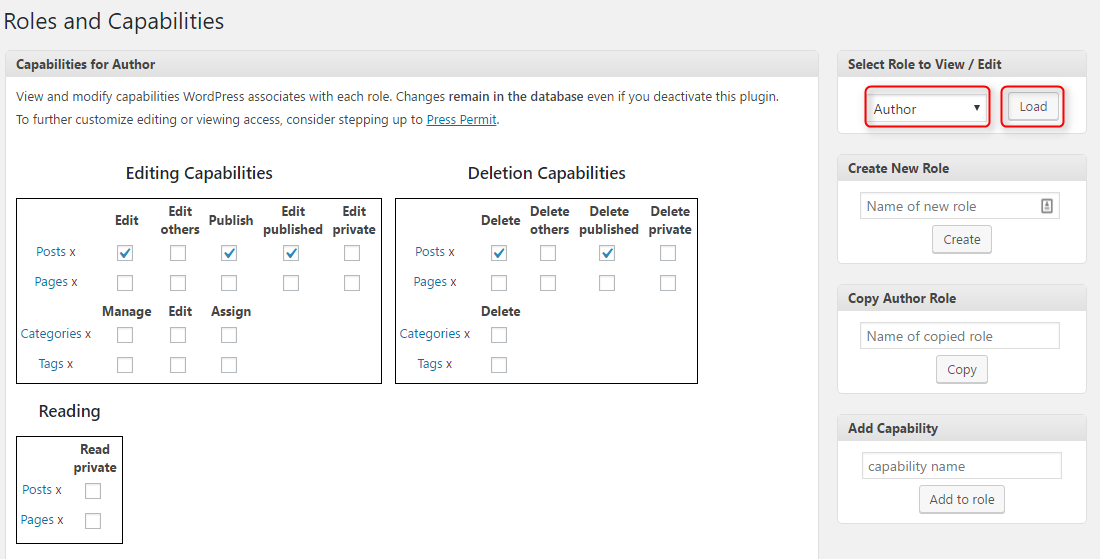
This action will show recent capabilities of selected user role. Now you can add or remove capabilities that you want. Click Save Changes at the bottom of the page when you are done. There is also a possibility to create your role. For example, you can create a user that can only manage plugins. To do that enter name for new user role and click Create.
Now select capabilities related to plugins.

Click Save Changes when you are done.
As you can see by using one plugin you can manage WP user roles as you wish and feel that Wordpress was designed especially for You.