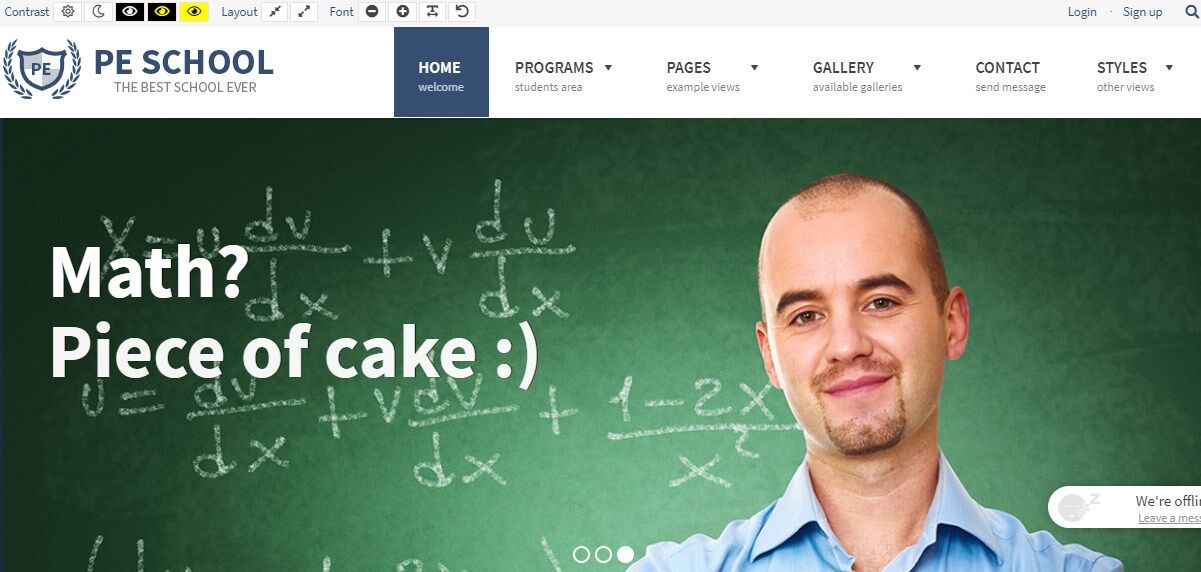How to manage the main slider?
Most of WordPress themes displays a slider on the front page and it's usually placed in the “header’ sidebar. The slider is based on the “Slider Revolution” WordPress plugin and placed in that position using the Rev Slider Widget.
Below it's the example for School WordPress theme demo site the process of managing slides and widget looks the same for all WordPress themes.
How to manage slides?
As the first thing, it is required to set up the slider. You can create your own slider, but we will show the view and options for our slider configuration.
Open your WordPress dashboard, find the “Slider Revolution” on the list and open it.
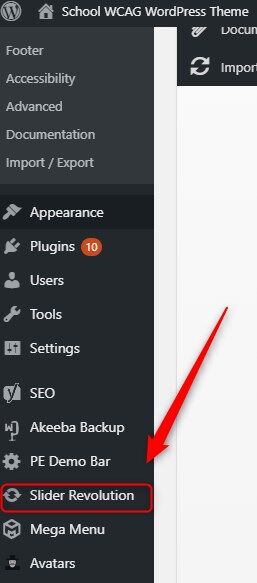
Now you can find the configured slider there. Each plugin’s item is called Module. Our example module comes with the “Header Home” name.
By hovering the mouse over you’ll see two icons: Open in editor/show slides.
Both options will direct you to the editor, clicking on the “image” icon first, you can open another view and see the slides’ list.
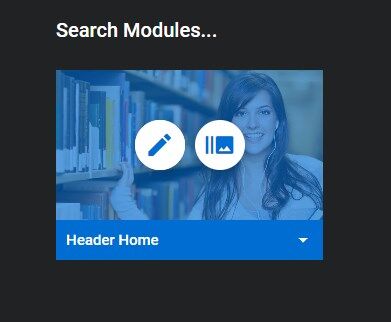
Let’s open the editor. As you can see, there are tons of options to use. We won’t focus on each option now, but the possibilities are enormous. Visit Revolution Slide documentation.
How to set Rev Slider widget?
After setting up the slider in the plugin, it is required to display the widget on the front page or selected pages. In your WordPress dashboard navigate to “Appearance” -> “Widgets” -> “Slider Revolution”.
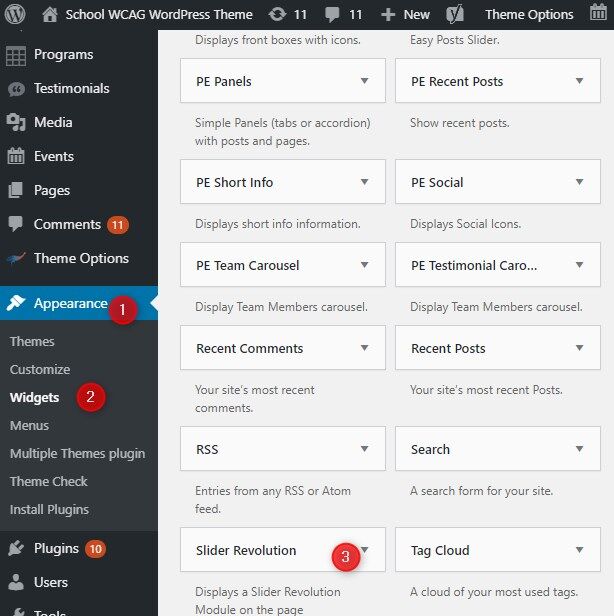
You can place the widget where you want. Our example is displayed in the “Header” sidebar (so you can find it there). There are only a few options in the widget configuration.
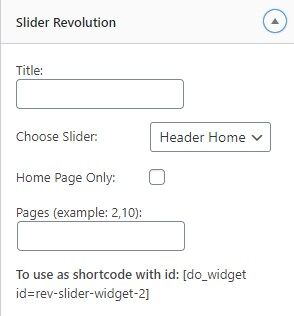
Title - enter the title if needed
Choose slider - choose the name of the configured slider from the list.
Home Page Only - select it if you want to show off the slider on the home page only.
Pages - you can define on which pages you want to display the slider.