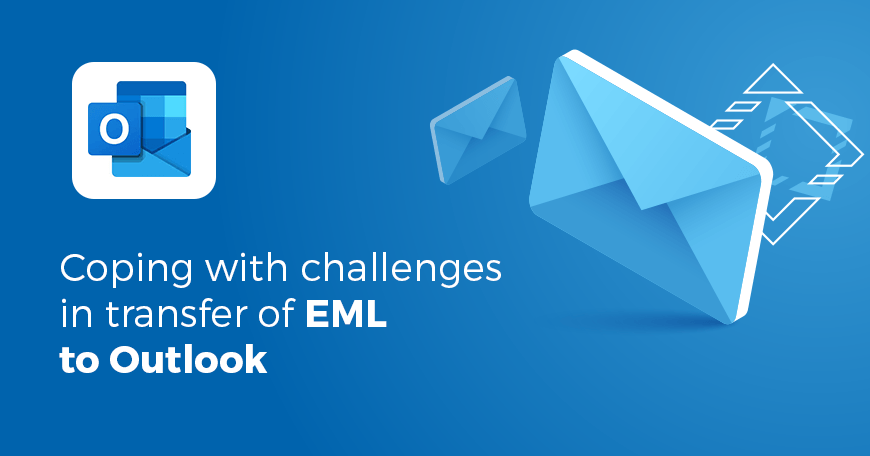
Coping with challenges in transfer of EML to Outlook.
Nowadays, users have a wide array of clients that can handle their e-correspondence. If you attempt to export messages between programs, you are likely to hit a dead-end due to the difference in file extensions. Follow this guide to move EML files to Microsoft Outlook safely. Such a transformation can only be smooth when you are armed with special tools.
If Windows Live Mail or Apple Mail no longer meets your needs for functionality, it is time to relocate. To learn about the safest approach, head to import EML to Outlook with a tool that achieves the goal quickly. You could still try the manual ways, but these do not guarantee perfect transition. Here is an overview of common approaches.
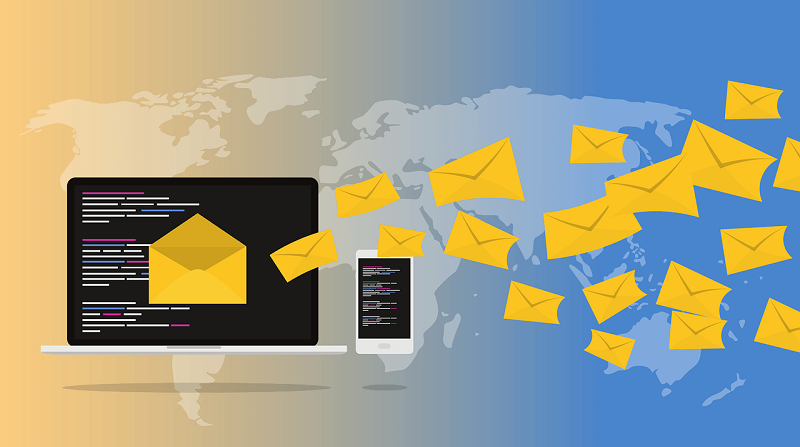
Why migrate at all?
In comparison with Mozilla Thunderbird, for instance, the Microsoft client has obvious advantages. First, it is most suited to corporate needs. Staff expects Calendars, Tasks, and other features that are not found elsewhere.
As for the scope of EML use, it is found in WLM, SeaMonkey, Apple Mail, and the now-discontinued Outlook Express. Consider these possible manual migration strategies to understand why they are not recommended.
1. Via Microsoft Outlook
If you have EML files stored on your machine, do the following:
- Launch the client.
- Open the section with saved EML files.
- Select a file and drag-and-drop it into the client.
- You can now open and view EML.
Keep in mind that the sequence works for moderate volumes of data. If there are many files, you ought to conduct the export via a special program. It is also imperative that Outlook client has been configured correctly.
2. Via WLM
Before opening both clients, generate a backup copy of your data in case it is lost.
- In WLM, go to File — Export — Email messages.
- Assign Microsoft Exchange as an export option and click Next.
- Once you get a pop-up notification about exporting of all emails, hit OK. Please note that you may transfer selected folders if necessary.
- OK.
- Once Export Complete wizard appears, select Finish.
For the method to work, both clients must be running on the same machine. Outlook must be installed and configured properly.

Superiority of tools
The format clash makes manual tinkering dangerous. If you are thinking of client change, this means your emails have value. Why risk damaging this data? There is affordable software that makes the procedure error-free.
- In a flash
Rather than wasting hours struggling with manual tutorials, one can delegate the job to a utility and enjoy quick and accurate results. With Outlook Transfer products, you are a few clicks away from the goal. - Convenient
Since the process is automated, you do not need to comprehend jargon to understand what you are doing. The interface is understandable even to newbies. - Reliable
Losing or corrupting files is an unfortunate but possible result of manual strategies. Dedicated software that was developed for the purpose of EML transfer guarantees it goes smoothly.