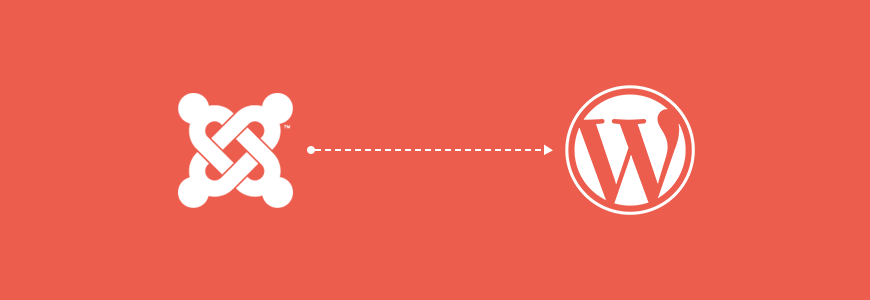
Joomla to WordPress migration. It's super easy.
Distance in popularity between first place WordPress and second place Joomla is large. Joomla is a great CMS but maybe Wordpress would be better :-) What to do if we have a Joomla website already and we don't want to loose our content? We can makes things a little bit easier and migrate our articles and categories using Wordpress plugin.
How to start?
1. Make a backup
Yes, we all already know that it's obvious but before every larger action on a website we should backup the site.
2. Get database parameters from Joomla installation
At first check necessary database parameters (except password) in Joomla administrator panel. Go to Admin Area -> System -> Global Configuration -> Server.
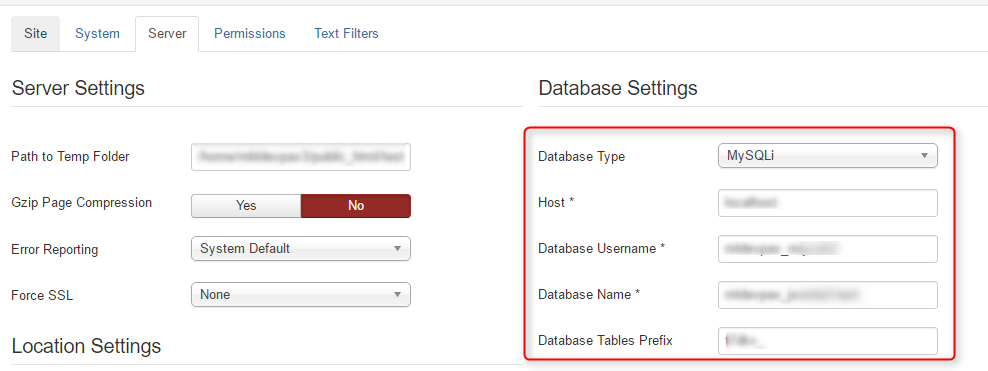
All necessary paremeters you can get from configuration.php file. Go to FTP client, ex. Filezilla and go to root directory of your Joomla installation. There you can find configuration.php file.
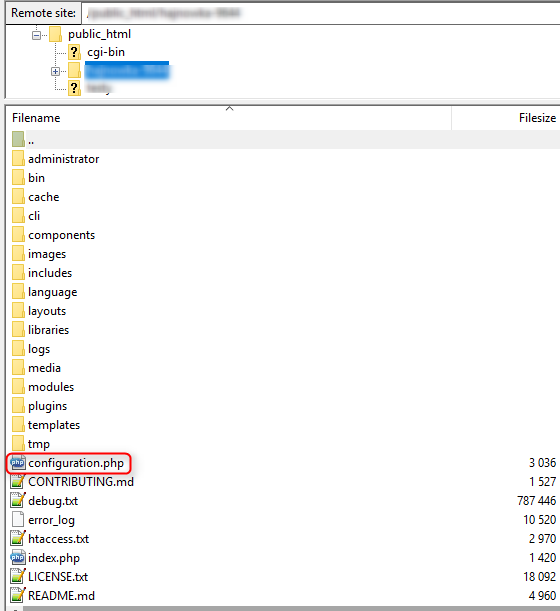
Click right mouse button on configuration.php and choose View/Edit.
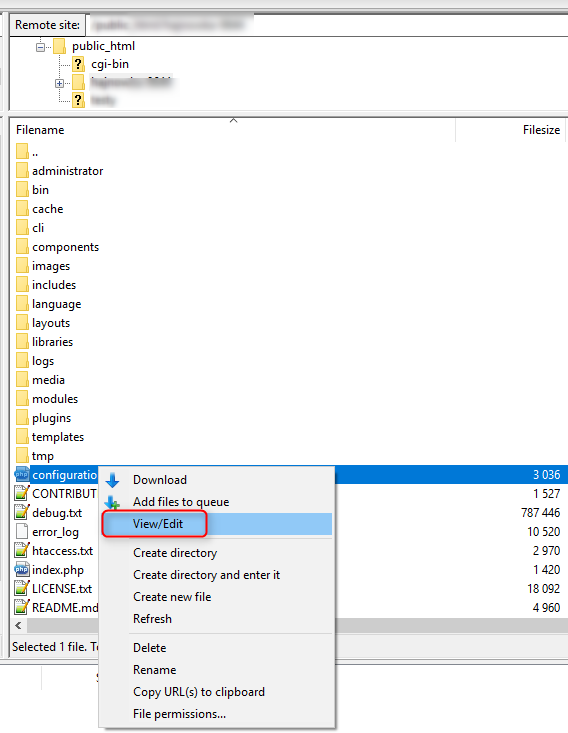
There you have all necessary parameters:
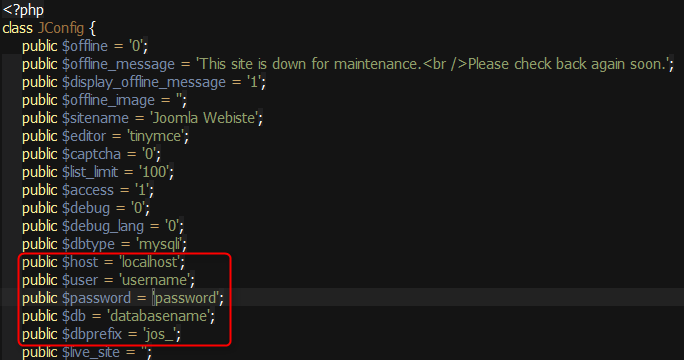
3. Install FG Joomla to WordPress plugin
Go WordPress Admin Area -> Plugins -> Add New
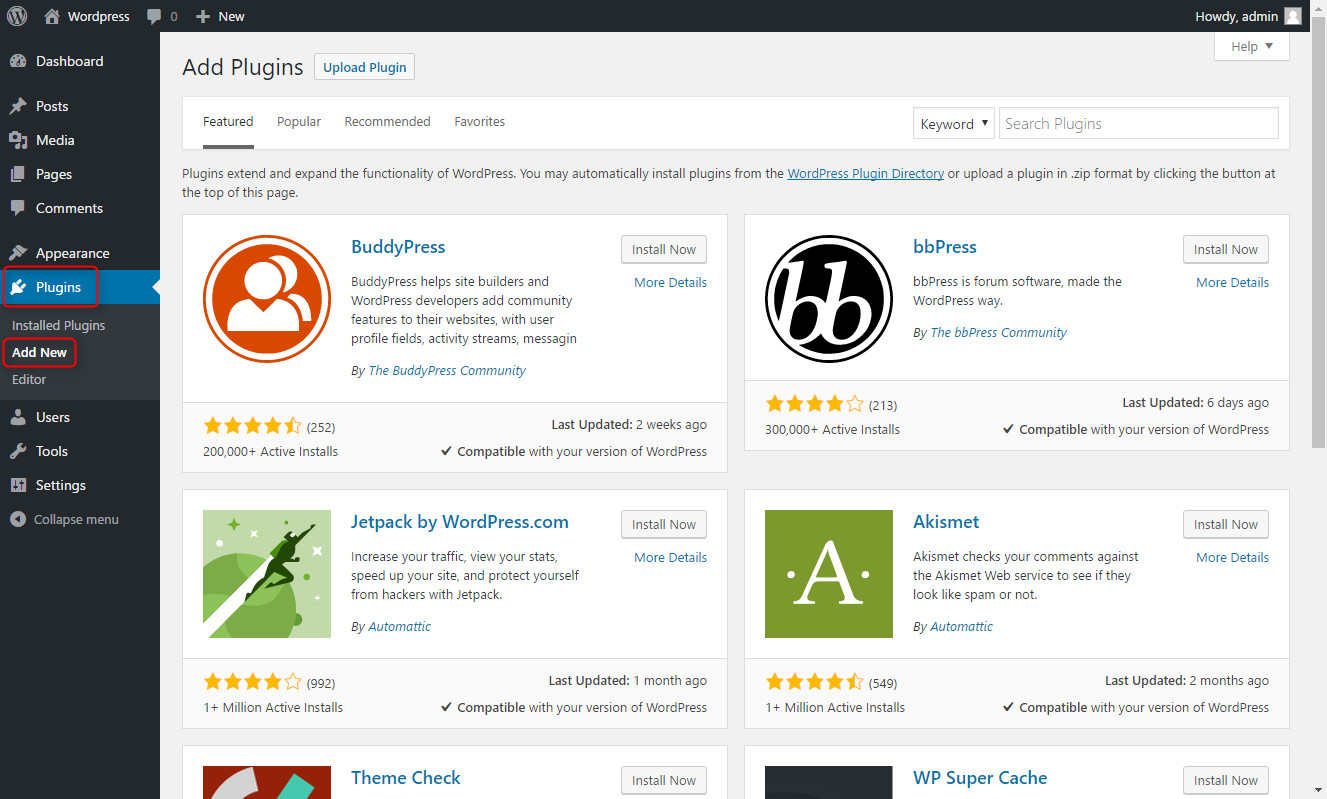
Then search for FG Joomla to WordPress and click Install Now.

Activate plugin:
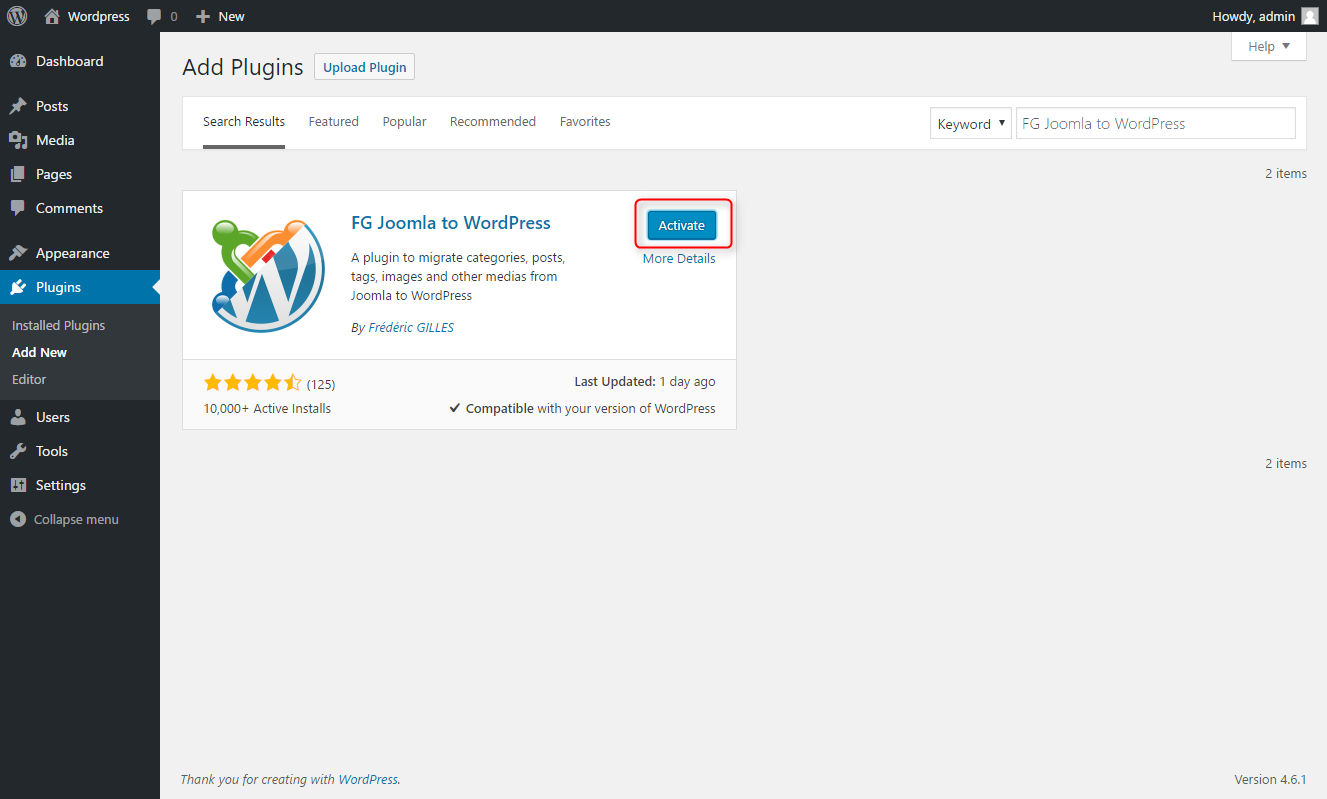
4. Configure FG Joomla to WordPress
Go WordPress Admin Area -> Tools -> Import.

Click Run Importer.
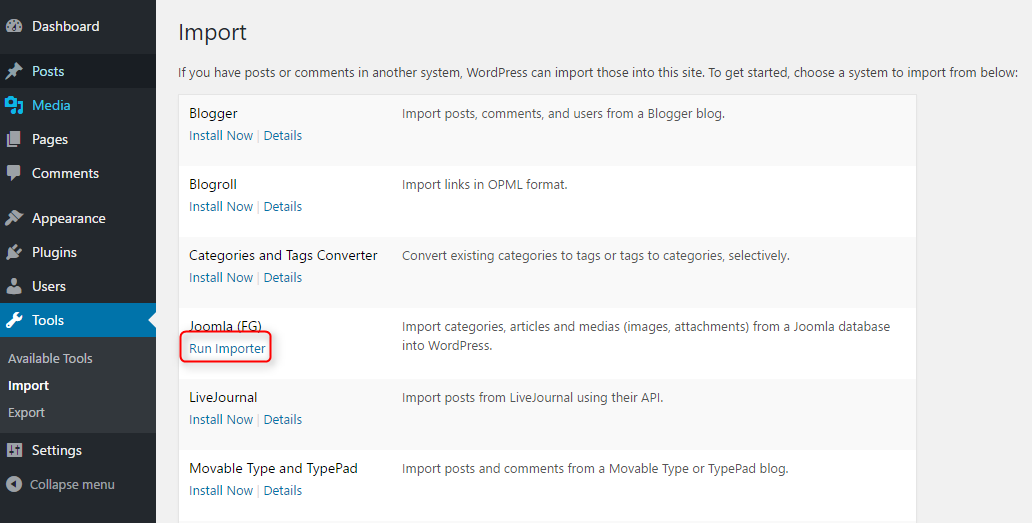
NOTE (parameters useful when you import content few times):
You have an option to remove Wordpress content by using button Empty Wordpress content.
You need to decide earlier if you want to remove only new imported data or all Wordpress content.
You can also choose if you want to automatically remove all the WordPress content before each import.
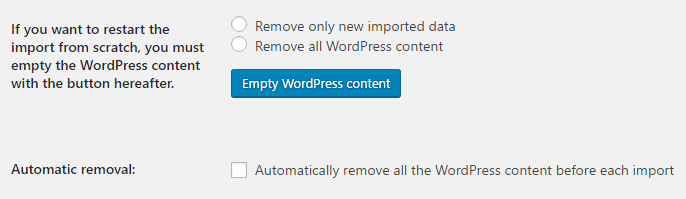
Enter URL of your Joomla webiste:
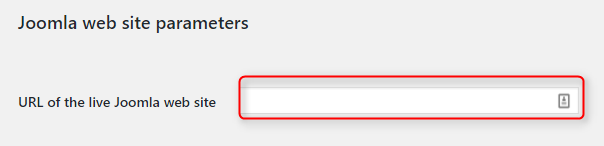
Now the most important thing - enter Joomla database parameters and check if you can connect to this database using button Test the database connection.

NOTE 1: Joomla and Wordpress websites do not have to be on the same server but remember that hostname will be different than localhost. It will be hostname like yourserver.com or IP address. Accessed Joomla database should be "visible" from outside - this option is generally disabled by default. You should enable it in your hosting panel or send request to admin.
NOTE 2: Joomla and Wordpress websites should be visible by everyone. There should not be for example htaccess authorization.
When eveything is OK you will see this green text:

Now is the part when you need to choose how this new content will be imported.
- Joomla articles can have introtext (text before used Readmore button). If you are using introtexts on Joomla webiste you need to decide if introtext should be added to excerpt, content or both.
- There you need to choose what to do with articles that have been archived: not import, import as drafts or import as published posts.
- Choose if you want to :
- Skip or not media import
- Use the first image from the content as featured image or not use featured images.
- Import only the featured images. Don't import the other images.
- Remove the first image from the content when it is used as the featured image.
- Import external media.
- Import media with duplicate names.
- Force media import. Keep unchecked except if you had previously some media download issues.
- Option for import meta keywords as tags.
- There you can import articles as pages instead of posts.
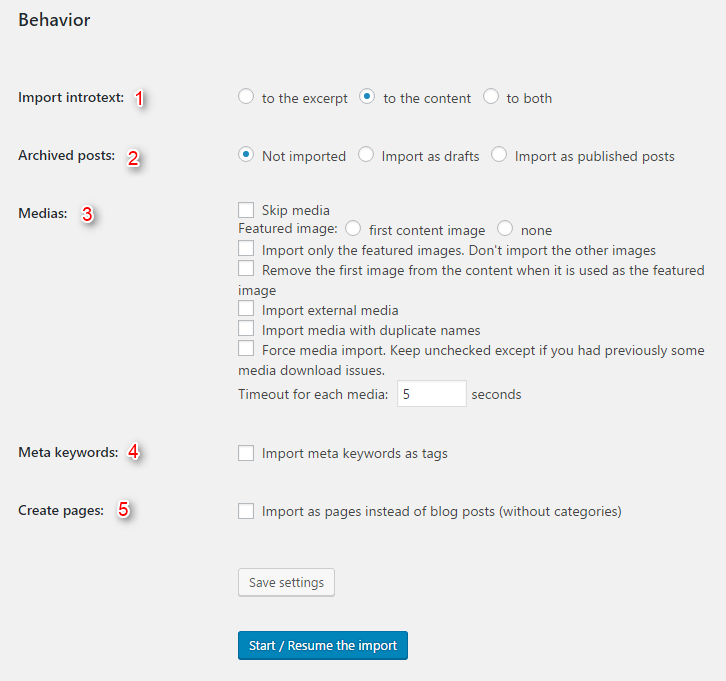
Click Save Settings when you are done.
4. Start import from Joomla to WordPress
Click button Start / Resume the import.
After import you will see this green text:

Troubleshooting:
- Fatal error: Allowed memory size of *** bytes exhausted
It can be fixed by adding this code line in wp-config.php file that is located in Wordpress root directory:
define('WP_MEMORY_LIMIT', '64M');If the error persists, please contact your hosting. - If there is a problem with media import, check if you have allow_url_fopen enabled in php.ini file.
- Connection failed when you try to check database connection - please enter carefully your database parameters again and if you want to connect to external database please check if you have correct permissions.
Now you need to modify internal links using the button Modify internal links.
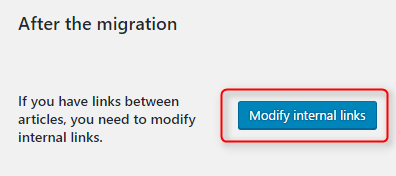
Click here to see FAQ for FG Joomla to Wordpress plugin.
Do you find this tutorial helpful? Please share! Thanks.